




Hugerock PD70 NPF Charging Dock for camera Charging accessories Easy Installation (No Battery)







NPF Charging Dock (No Battery Included)

Hugerock PD70 NPF Charging Dock for camera Charging accessories Easy Installation (No Battery)
Sale price$42.00
Regular price (/)
Customer Reviews
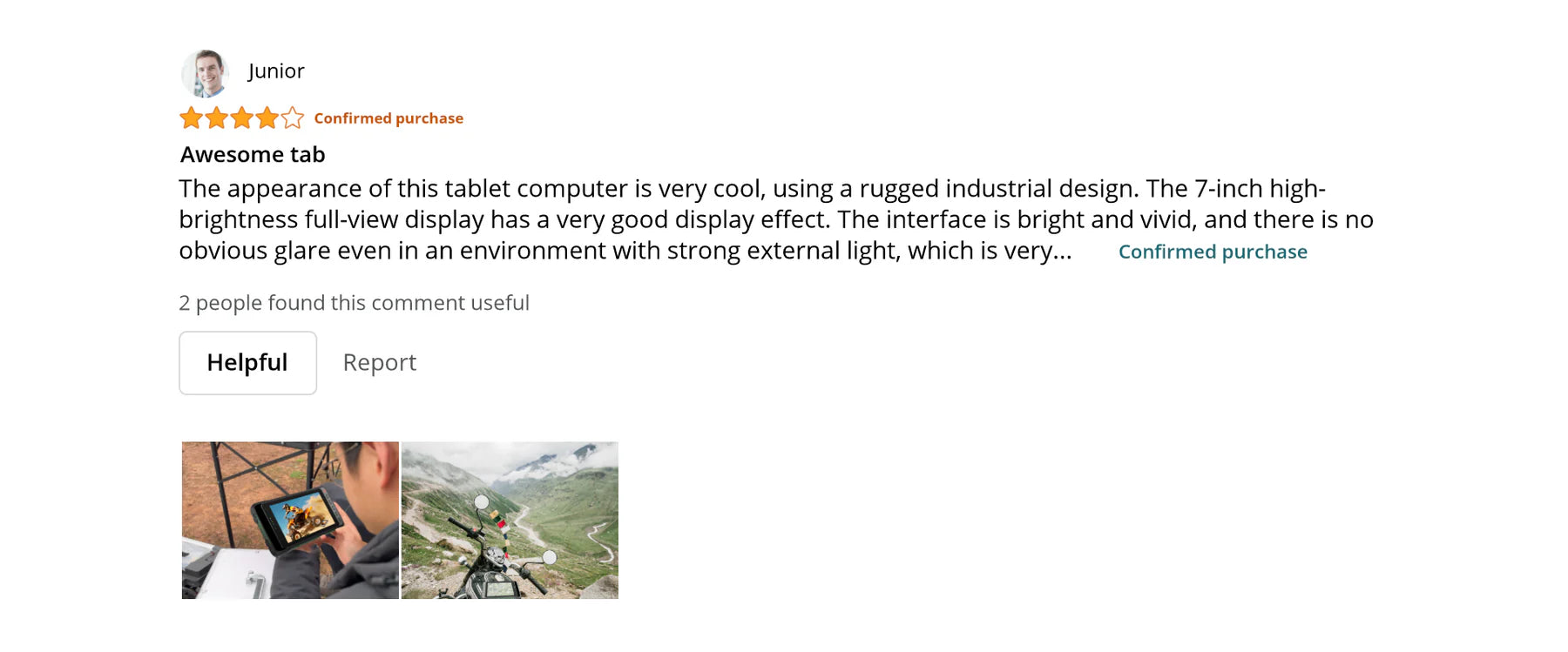
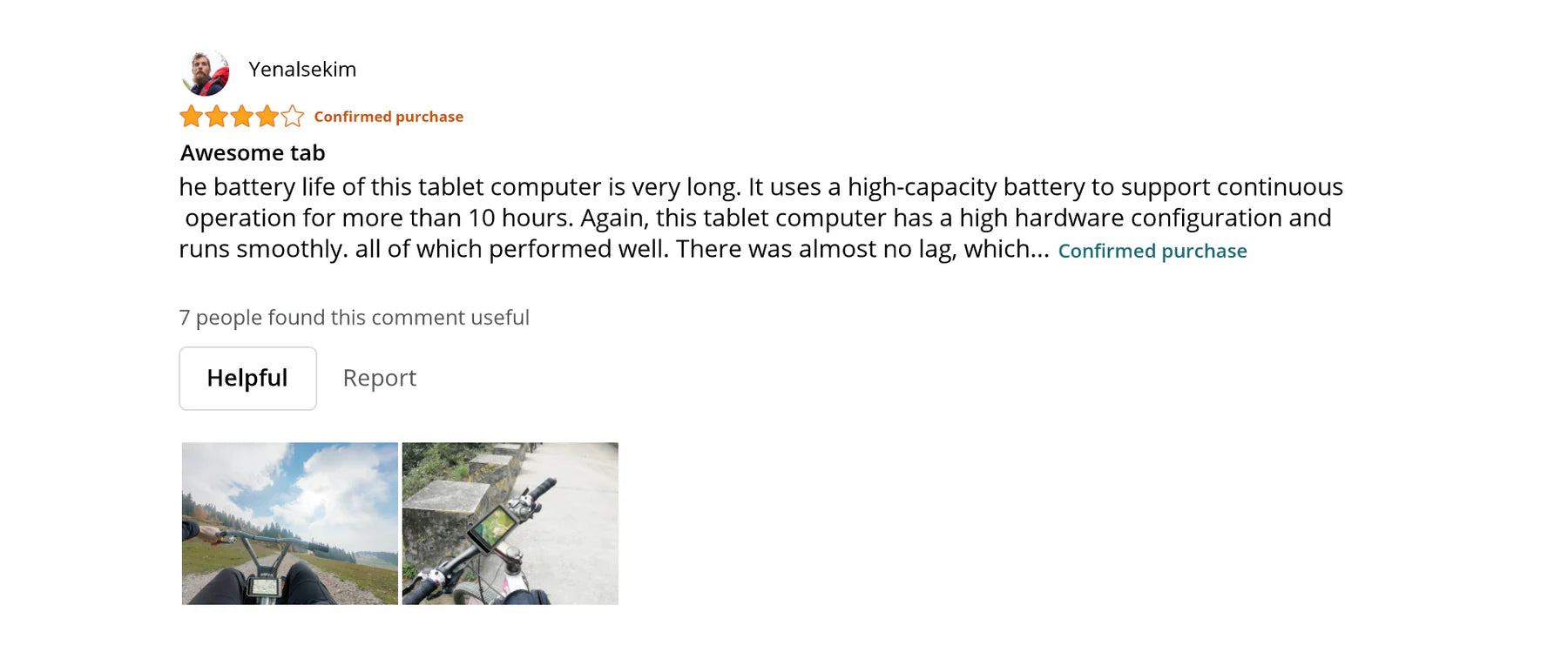
Which one should you choose?
Here is the parameter comparison between X7 and X70. You can choose the appropriate one according to your usage scenario.
Screen Brightness
2600nit
2600nit
Glove Mode Touch
Yes
Yes
Multiple installation Methods
Yes
Yes
Screen Size
7 inch
7 inch
Operating Temperature
-20°C to 55°C
-20°C to 55°C
Resolution
1920*1080
1920*1080
Weight
850g(Support Battery removal)
456g
Waterproof/Dustproof
IP67
IP68
Battery
10,000mAh
7,000mAh
Color
Desert Yellow
Desert Yellow/Gray
Positioning Module
UBLOX-M9N
Integrated
Charging options
Multiple Charging Options: Dc, 4-pin,USB-C
Standard Charging via 8-pin/USB-C
External Antenna
With extra SMA ANTENNA port for enhanced connectivity.
Not support



